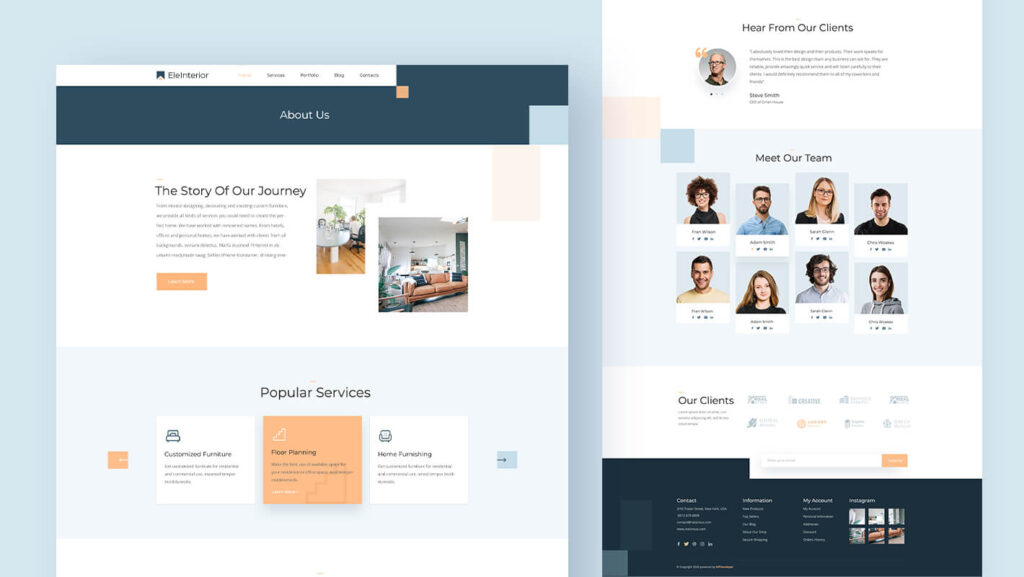Creating a website is an essential part of establishing an online presence for your business or personal brand. While many people opt to design their websites online using platforms like WordPress, it is also possible to design a WordPress website offline. This can be a great option for those who want to work on their website without an internet connection or prefer to do so in a more controlled environment. In this article, we will discuss how to design a WordPress website offline, step by step.
Install a Local Server Environment
The first step in designing a WordPress website offline is to set up a local server environment on your computer. This will allow you to run WordPress on your computer instead of on a live server. There are several local server environments available, but one popular option is XAMPP. To install XAMPP, simply download the software from their website and follow the installation instructions.
Once XAMPP is installed, you will need to start the Apache and MySQL services. This will create a local server environment on your computer where you can run WordPress.
Download and Install WordPress
After setting up your local server environment, the next step is to download and install WordPress on your computer. You can download the latest version of WordPress from their official website. Once the download is complete, unzip the WordPress folder and move it to the htdocs folder in your XAMPP directory.
Next, you will need to create a new database for your WordPress installation. Open your web browser and navigate to http://localhost/phpmyadmin/. Here, you can create a new database by clicking on the “Databases” tab and entering a name for your database. Make sure to remember this name as you will need it later during the WordPress installation process.
After creating the database, you can proceed with installing WordPress. Open your web browser and navigate to http://localhost/wordpress/. This will start the WordPress installation process, where you will need to enter your database name, username, and password. Once the installation is complete, you will be able to access the WordPress dashboard and start designing your website.
Choose a Theme and Customize Your Website
With WordPress installed, you can now choose a theme for your website and start customizing it to fit your brand or business. WordPress offers a wide range of free and premium themes that you can choose from. You can access the theme library by navigating to the “Appearance” tab on your dashboard and selecting “Themes.”
Once you have selected a theme, you can customize it by changing the colors, fonts, and layout of your website. You can also add custom headers, footers, and sidebars to make your website unique. WordPress makes it easy to customize your website through its intuitive customization tools, allowing you to create a professional-looking website.
Add Content and Pages
After customizing your website’s design, the next step is to add content and create pages. You can create new pages by navigating to the “Pages” tab on your dashboard and selecting “Add New.” Here, you can add text, images, videos, and other media to your pages to showcase your products or services.
In addition to creating pages, you can also add blog posts to your website to keep your audience engaged. You can create new blog posts by navigating to the “Posts” tab on your dashboard and selecting “Add New.” Here, you can write and publish new blog posts to share updates, news, or insights with your audience.
Install Plugins to Enhance Functionality
One of the great things about WordPress is its vast library of plugins that can enhance the functionality of your website. Plugins are tools that you can install to add new features, improve performance, and optimize your website. There are thousands of plugins available for WordPress, ranging from SEO tools to e-commerce solutions.
Some popular plugins that you may want to consider installing on your WordPress website include Yoast SEO for search engine optimization, WooCommerce for e-commerce functionality, and WPForms for creating contact forms. To install a new plugin, navigate to the “Plugins” tab on your dashboard and select “Add New.” Here, you can search for plugins by keyword or browse popular plugins to find the ones that best suit your needs.
Test Your Website
Once you have designed your website, added content, and installed plugins, it is important to test your website to ensure that everything is working properly. You can preview your website by navigating to the “Appearance” tab on your dashboard and selecting “Customize.” Here, you can preview your website in real-time and make any final adjustments before launching it online.
In addition to previewing your website, you can also test its functionality by clicking on different links, buttons, and forms. Make sure to test your website on different devices and web browsers to ensure that it is responsive and user-friendly. Testing your website thoroughly will help you identify any issues or errors that need to be addressed before going live.
Export Your Website
After designing your WordPress website offline, the final step is to export your website so that you can launch it online. To export your website, you will need to transfer your files from your local server environment to a live server. This can be done using a file transfer protocol (FTP) client like FileZilla or through your hosting provider’s dashboard.
First, you will need to purchase a domain name and web hosting from a hosting provider. Once you have set up your hosting account, you can upload your WordPress files to the live server using an FTP client. Simply connect to your server using the FTP client, navigate to the root directory of your website, and upload your WordPress files.
After uploading your files, you will need to import your database to the live server. You can do this by exporting your local database from phpMyAdmin and importing it to your live server using the hosting provider’s database management tool.
Conclusion
Designing a WordPress website offline can be a convenient and efficient way to create a professional-looking website without an internet connection. By following these steps, you can set up a local server environment, install WordPress, customize your website, add content and pages, install plugins, test your website, and export it to a live server. Designing a WordPress website offline allows you to have more control over the design process and experiment with different layouts and features before launching your website online. With WordPress’s intuitive tools and vast library of themes and plugins, you can create a stunning website that showcases your brand or business effectively.